Visualizing outputs¶
The last expression of a cell is its visual output, rendered above the cell. Outputs are included in the “app” or read-only view of the notebook. marimo comes out of the box a number of elements to help you make rich outputs, documented in the API reference.
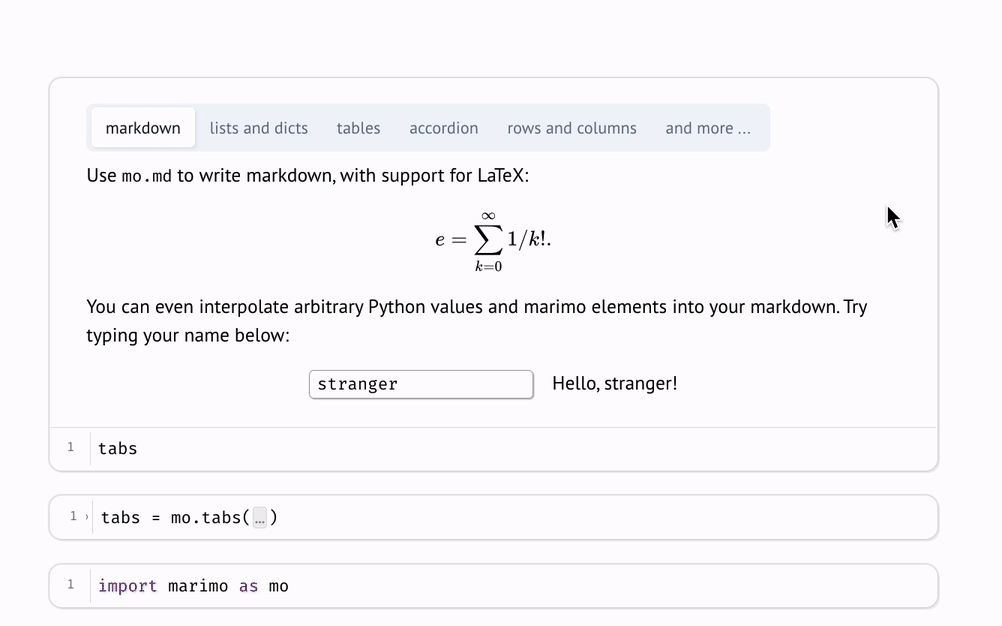
Markdown¶
Markdown is written with the marimo library function mo.md.
Writing markdown programmatically lets you make dynamic markdown: interpolate
Python values into markdown strings, conditionally render your markdown, and
embed markdown in other objects.
Here’s a simple hello world example:
import marimo as mo
name = mo.ui.text(placeholder="Your name here")
mo.md(
f"""
Hi! What's your name?
{name}
"""
)
mo.md(
f"""
Hello, {name.value}!
"""
)
Notice that marimo knows how to render marimo objects in markdown: you can just
embed them in mo.md() using an f-string, and marimo will
figure out how to display them!
For other objects, like matplotlib plots, wrap
them in mo.as_html() to tap into marimo’s
media viewer:
mo.md(
f"""
Here's a plot!
{mo.as_html(figure)}
"""
)
Markdown editor¶
marimo automatically renders cells that only use mo.md(""), without an
f-string, in a markdown editor that supports common hotkeys.
Because the Markdown editor doesn’t support f-strings, you’ll need to use
mo.md directly to interpolate Python values into your Markdown. You can
switch between the Markdown and Python editors by clicking the button in the
top right.
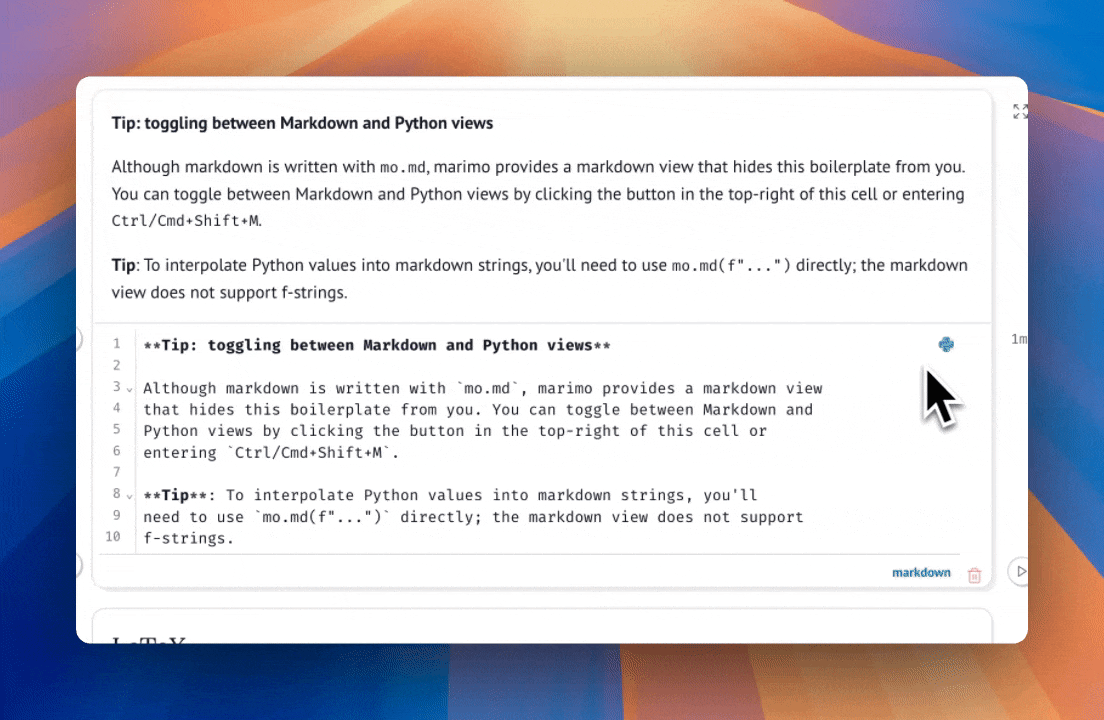
Layout¶
The marimo library also comes with elements for laying out outputs, including
mo.hstack, mo.vstack,
mo.accordion, mo.ui.tabs, mo.sidebar,
mo.nav_menu, mo.ui.table,
and many more.
Progress bars¶
Use mo.status.progress_bar and
mo.status.spinner to create progress indicators:
# mo.status.progress_bar is similar to TQDM
for i in mo.status.progress_bar(range(10)):
print(i)
Media¶
marimo comes with functions to display media, including images, audio, video, pdfs, and more. See the API docs for more info.
Imperatively adding outputs¶
While a cell’s output is its last expression, it can at times be helpful
to imperatively add to the output area while a cell is running. marimo
provides utility functions like
mo.output.append for accomplishing this; see the
API docs for more information.
Console Outputs¶
Console outputs, such as print statements, show up below a cell in the console output area; they are not included in the output area or app view by default.
To include console outputs in the cell output area, use
mo.redirect_stdout or
mo.redirect_stderr:
with mo.redirect_stdout():
print("Hello, world!")
marimo also includes utility functions for capturing standard out and standard error without redirecting them. See the API docs for more.
Threading¶
To create a thread that can reliably communicate outputs to the frontend,
use mo.Thread, which has exactly the same API as
as threading.Thread.
If you need to forward outputs from threads spawned by third-party code, try
patching threading.Thread:
import threading
import marimo as mo
threading.Thread = mo.Thread